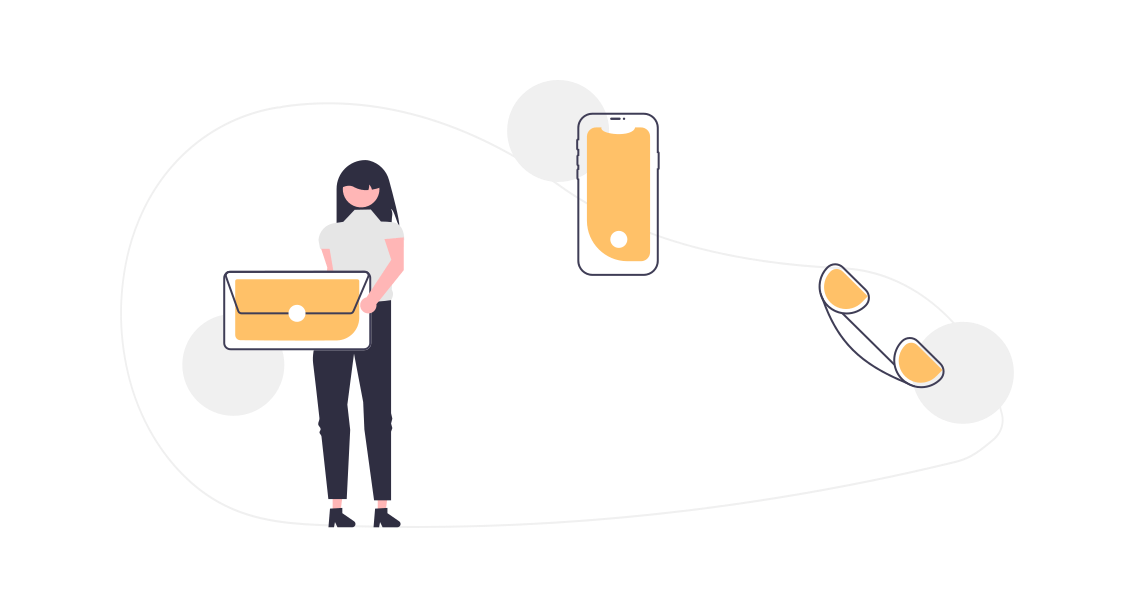How to create a reusable Lookup Lightning Component [LWC]
In this tutorial, I will show you how to create a reusable Lookup Lightning Component using Lightning Web Components. In the GIF below you can see the final result.
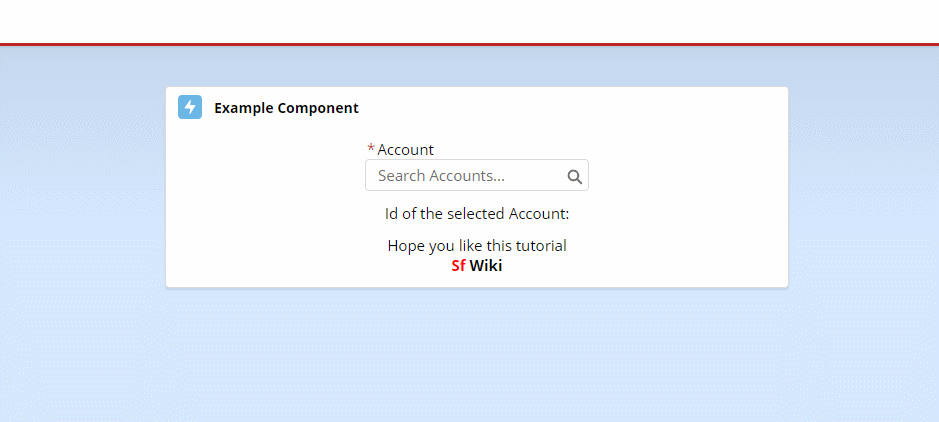
A brief summary of how the Lookup Lightning Component works:
- We use “lightning-record-edit-form” to access the fields of the Contact Object.
- Inside “lightning-record-edit-form” we use a “lightning-input-field” to access the “AccountId” field of the Contact Object.
- So we have a 1:1 representation of the Account Lookup field that is on the Contact Object.
- When an Account is selected, the Id of the Account is sent to the Parent Component via a Component Event and packed into the Recent List.
lwcLookupComponent.html
<template>
<lightning-record-edit-form object-api-name={childObjectApiName}>
<div class="slds-form-element">
<label class="slds-float_left"><abbr if:true={required} title="required" class="slds-required">*</abbr>{fieldLabel}</label>
<div class="slds-form-element__control">
<lightning-input-field
variant={variant}
field-name={targetFieldApiName}
value={value}
required={required}
onchange={handleChange}
>
</lightning-input-field>
</div>
</div>
</lightning-record-edit-form>
</template>lwcLookupComponent.js
import { LightningElement, api } from 'lwc';
import addToRecentItems from '@salesforce/apex/SfWiki_Handler.setObjectToRecentItems';
export default class LwcLookupComponent extends LightningElement {
@api name;
@api variant = "label-hidden";
@api fieldLabel;
@api childObjectApiName;
@api targetFieldApiName;
@api value;
@api required = false;
@api addToRecent = false;
handleChange(event) {
let selectedEvent = new CustomEvent('valueselected', {detail: event.detail.value[0]});
this.dispatchEvent(selectedEvent);
if (this.addToRecent) {
if (event.detail.value.length > 0 && event.detail.value[0].length > 0) {
addToRecentItems({
recordId: event.detail.value[0]
})
.catch(error => {
console.log(error);
});
}
}
}
@api reportValidity() {
if(this.required) {
this.template.querySelector('lightning-input-field').reportValidity();
}
}
}SfWiki_Handler.cls
public without sharing class SfWiki_Handler {
@AuraEnabled
public static void setObjectToRecentItems(Id recordId) {
if (!String.isBlank(recordId)) {
Schema.SObjectType sObjectType = recordId.getSobjectType();
String queryString = String.format('SELECT Id, Name FROM {0} WHERE Id =: recordId FOR VIEW', new List<Object>{sObjectType});
Database.query(queryString);
}
}
}Example how to use
lwcExampleComponent.html
<template>
<div class="slds-card" style="font-family: 'Open Sans', sans-serif">
<!-- Header -->
<header class="slds-card__header slds-media slds-media_center">
<div class="slds-media__figure">
<lightning-icon icon-name="standard:custom_notification" size="small"></lightning-icon>
</div>
<div class="slds-media__body slds-card__header-title slds-text-title_bold" style="font-size: 14px">
Example Component
</div>
</header>
<!-- Body -->
<div class="slds-p-around_small">
<div class="slds-text-align_center slds-container_center" style="font-size: 15px;">
<div class="slds-size_2-of-3 slds-align_absolute-center slds-p-bottom_small">
<c-lwc-lookup-component
name="accountLookup"
field-label="Account"
child-object-api-name="Contact"
target-field-api-name="AccountId"
value={accountId}
required="false"
add-to-recent="true"
onvalueselected={handleSelectedLookup}
>
</c-lwc-lookup-component>
</div>
<p>Id of the selected Account: <span style="font-weight: bold">{accountId}</span></p>
<p class="slds-p-top_small">Hope you like this tutorial</p>
<p style="font-weight: bold; color: red">Sf <span style="font-weight: bold; color: black">Wiki</span></p>
</div>
</div>
</div>
</template>lwcExampleComponent.js
import {LightningElement} from 'lwc';
export default class LwcExampleComponent extends LightningElement {
accountId;
handleSelectedLookup(event) {
this.accountId = event.detail;
}
}That’s it!
I hope you have enjoyed learning “How to create a reusable Lookup Lightning Component [LWC]”. Please share your thoughts in the comments below. If you find value in this type of post, please subscribe because we have tons of tutorials in progress to be posted!
If you prefer to see the result with Lightning Aura Components, here’s the link to it: How to create a reusable Lookup Lightning Component [Aura].
Leave a comment!

Hamid Abassi
SfWiki Founder
I am a Salesforce Developer from Hamburg who wants to help the Salesforce Community around the world with my tutorials. Feel free to explore my website and hopefully learn something new.